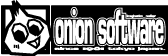HSP : Hot Soup Processor ver3.6 / onion software 1997-2021(c)

HSP3 string secret (TIPS)
- Introduction
- String basics
- What is a string?
- Strings and buffers
- How strings work
- How text files work
- How multi-line strings work
- How memory notepad instructions work
- String manipulation function
- How Japanese strings work
- Finally
Introduction
HSP can hold types such as numeric type and string type as the contents of variables. In this document, I will explain how string types are handled by HSP. The details of each instruction and its application are explained.
By understanding the handling of strings, you should be able to operate strings in more detail. Also, there are parts related to memory management and file handling, so it may be useful to know it. Will come.
String basics
First, let's review the basics of handling strings in HSP. A character string is a collection of characters enclosed in "(half-width double quotation marks). HSP uses character strings in all situations such as displaying messages and file names.
For example, mes "TEST MESSAGE"
In the command, the character string "TEST MESSAGE" enclosed in "" "is displayed on the screen.
You can also store a character string in a variable.
For example, if you write a = "TEST MESSAGE" , the variable a will contain the string "TEST MESSAGE".
It will be remembered. That way, instead of specifying a string like mes a
You can specify the variable name and use the character string stored in the variable as a parameter.
The above is basic, but as an application of this, it is possible to add expressions to strings.
For example, in the command a = "TEST" + "MESSAGE" , the string "TEST" and
The character string "MESSAGE" is added with "+".
If it is a numerical calculation, it will be added, but if you add the character strings, the character strings will be concatenated.
In other words, the two strings are connected to form the string "TEST MESSAGE".
The only expression that can be used in a character string is addition, but you can connect multiple expressions like a = "ABC" + "DEF" + "GHI" .
You can, or you can put a variable in between, like a = "ABC" + b + "DEF" + c . So
a="TEST"
b=" AND "
c="MESSAGE"
print a+b+c
If you do, the contents of the three variables will be concatenated and the string "TEST AND MESSAGE" will appear on the screen. It shows. If this is not a string type variable, but a numeric type variable that stores a numerical value is in the middle What happens if you add them together?
HSP has the following promises.
- When "numeric type" is added to "character string type", "numerical value" is converted into a character string and concatenated.
- When "character string type" is added to "numeric type", "character string" is converted to a numerical value and added.
In other words, it automatically matches the type that is the first term in the formula. So
a="TEST "
b=12345
c=" MESSAGE"
print a+b+c
Even if there is a numeric type variable like, the display will be "TEST 12345 MESSAGE", which is It is treated as a character string to the last.
What is a string?
How does HSP manage strings? As I said before, a string is a collection of characters of indefinite length. String variables can store an unlimited number of characters as long as memory allows. Here, if you know the relationship between "character string" and "buffer", the handling of character strings will be handled. It will be more refreshing.
HSP manages each character of the character string by handling it as a numerical value called "code". This is because any computer is internally managed numerically. Take a look at the table below.
| Code (decimal) | Code (hexary) | 0 | 1 | 2 | 3 | 4 | 5 | 6 | 7 | 8 | 9 | a | b | c | d | e | f |
|---|---|---|---|---|---|---|---|---|---|---|---|---|---|---|---|---|---|
| 32 | $20 | ! | " | # | $ | % | & | ' | ( | ) | * | + | , | - | . | / | |
| 48 | $30 | 0 | 1 | 2 | 3 | 4 | 5 | 6 | 7 | 8 | 9 | : | ; | < | = | > | ? |
| 64 | $40 | @ | A | B | C | D | E | F | G | H | I | J | K | L | M | N | O |
| 80 | $50 | P | Q | R | S | T | U | V | W | X | Y | Z | [ | \ | ] | ^ | _ |
| 96 | $60 | ` | a | b | c | d | e | f | g | h | i | j | k | l | m | n | o |
| 112 | $70 | p | q | r | s | t | u | v | w | x | y | z | { | | | } | ~ |
This is called the ASCII code table . Every character has a corresponding number (code). Among them, it is used as standard, ASCII code with only half-width alphabets and symbols extracted ( ASCII : American Standard Code for Information Interchange ) It's called. This is enough in English, but in Japanese there are many other double-byte characters, Each also has a code.
This is not a difficult concept, simply the letter "A" is code 65 (decimal) and "$" is It's just that you can convert it to a number like 36 (decimal number).
The way to read this table is, for example, if it is "@", it will be "64" according to the numerical value in the "code" on the left. After that, it will increase by 1 each time it shifts to the right. In other words, "A" is 65, "B" is 66, and so on. Decimal numbers and hexadecimal numbers are written in the "code" section, but in the computer world, they are hexadecimal numbers. Decimal numbers are fine for HSP, and of course hexadecimal numbers are OK because the delimiters are good. (In HSP, hexadecimal numbers are written with $ at the beginning, such as "$ 48") So "N" is 78 in decimal and $ 6e in hexadecimal. I'm in trouble if I get confused, so here Unless otherwise stated, the code will be treated as a decimal number.
By the way, the space that comes out when you press the space key is code 32. There are other spaces, but they are not normally used.
Now, a string can be thought of as a collection of this code. The code can be a number from 0 to 255. In other words, it can represent 256 types of characters. That's why. However, if you include Japanese kanji, the amount will be enormous, and 256 types are not enough. So, in HSP, Japanese uses two codes, 256 types x 256 types = 65536 types (although not so much). I'm going to use the code.
Japanese characters are called full-width characters, and English characters are called half-width characters. This is because the English characters (ASCII code) are half the size of the Japanese characters. There are various ways to represent Japanese codes, but the one used by HSP is It is called Shift JIS (SJIS). This document also provides explanations based on Shift JIS.
First of all, it is said that "a character string is a line of several codes that represent characters". Remember here. You'll soon see what this helps.
Strings and buffers
It turns out that the characters can be codes that are represented by numbers from 0 to 255. This number of 256 types is a unit of 1 byte (byte) that often appears in the computer world. Become. A byte is a basic unit for storing a numerical value in the memory of a computer. A number from 0 to 255 can be stored in 1 byte. 1 megabyte of memory When converted to bytes, it is roughly 1,000,000 bytes, which is a very small unit.
The reason why I talked about this kind of hardware is not because I want to make it difficult. This 1 byte, numerical value from 0 to 255, refers to HSP's poke instruction and peek function. I wanted you to remember it.
The poke instruction and peek function are instructions for reading and writing the memory buffer, and what is a character string? I feel unrelated. However, the location where the contents of the variable are also stored It's one of the memory buffers .
This is an important concept that is useful to know. A character string stored in a character string type variable The contents of, numeric variables, and even arrays can be read and written by the peek function and poke instruction. about it. Similarly, all instructions that target the memory buffer (bload instruction and bsave instruction) Can be used for regular variables.
To try here,
a="*"
b=peek(a,0)
mes "b="+b
Try running the script. The character string "*" assigned to the variable a is stored. One byte is taken out from the buffer and displayed, but the numerical value 42, which is the character code of "*" Has been taken out. In this way, by using the poke command and peek function, the stored character string can be displayed. On the other hand, you will be able to access more finely.
Now let's talk about the details of the detailed access.
How strings work
There are certain rules for buffers that store strings. First of all, remember this important rule first.
- One character code is placed consecutively per byte. At the very end of the
- string, 0 is placed as the end code.
Once you understand these two rules, it doesn't matter how you play with the buffer according to them. There is none. First, suppose you have the following script as a simple example.
a="ABCDE"
When this is done, the buffer that stores the contents of variable a looks like this:
| string | A | B | C | D | E | Exit code |
|---|---|---|---|---|---|---|
| Buffer contents | 65 | 66 | 67 | 68 | 69 | 0 |
The character string "ABCDE" is changed to the numbers "65", "66", "67", "68", "69", and "0" in the buffer. Will be remembered.
The peek function is 1 byte from any place in the buffer, This is an instruction that can retrieve data. According to the help
read 1 byte from peek (p1, p2) buffer p1 = variable: variable name to which the buffer is allocated p2 = 0 ~: Buffer index (in Byte)
So that's why
a="ABCDE"
b=peek(a,2)
Then, the code of the character in the third character of the variable a can be read. The reason why it is the third character is that the second parameter of the peek instruction starts from 0 and is 1 byte. Since it is specified for each, if 2 is specified, the code corresponding to the third character is taken out in the order of 0, 1, and 2. Because it is.
On the contrary, the poke instruction is an instruction to write data to the buffer. According to the help
poke p1, p2, p3 Write 1 byte to the buffer p1 = variable: variable name to which the buffer is allocated p2 = 0 ~: Buffer index (in Byte) p3 = 0 to 255: Value to be written to the buffer or character string (in Byte)
So, for example,
a=""
poke a,0,65
poke a,1,66
poke a,2,67
poke a,3,0
mes a
If so, the data is sent directly to the buffer even though no string is assigned to the variable a. Because I wrote it, the string "ABC" is remembered.
Don't forget to put 0 at the end as the end code. HSP interprets the contents of the buffer as a string until 0 appears. If you forget 0 Add extra data to the string, or in the worst case, keep memory until you get a general protection error I will continue to read.
You can also take the code that marks this end and do the following:
a="ABCDEF"
poke a,3,0
mes a
In this script, the string "ABCDEF" is assigned to the variable a, but after that, the poke command The exit code is written in the middle. As a result, there is an exit code after "ABC" Therefore, the string is judged to be finished there, and only the string "ABC" is displayed.
By understanding how strings work in this way, you can access each character in a string. It will be easier.
There are some points to be aware of when reading or writing in the buffer. You can assign an unlimited number of strings to the variable buffer, but start with a large buffer I can't prepare it. Therefore, reserve a small area at first, and if necessary The area is expanding.
When declaring a character string with the sdim instruction, you can specify the area size to be allocated first. The expansion of the area is done automatically, but if you know that you will use a large string from the beginning, or If you want to use an array with two or more dimensions, it is a good idea to specify it.
However, even if you reserve a 256-byte buffer, you can only use up to 255 characters. This is because we need a place to put the exit code 0 at the end. "Sdim a, 256" is 255 characters + exit code Up to means to secure an area.
The peek function and poke instruction can only be used within the currently reserved area. For example, if you have reserved a 256-byte buffer like "sdim a, 256", Please note that only the range 0-255 is available.
It is not possible to take out a part of the character string as a character code, or conversely make the character code a character string It is convenient to have it at some time. Here are two templates that I often use.
// Example 1: (Retrieve character code)
b = peek (a, 0); Assign the first character code of variable a to variable b
// Example 2: (Character code is a string)
a="_"
b=65
poke a, 0, b; Put the character code of the variable b in the string type variable a
In Example 2, the numerical value assigned to the variable b is written as a character code with the poke instruction. This overwrites the first letter of variable a. Variable a is initially assigned only one character, "_" However, this "_" disappears and it is replaced with a new character code. The ending code (0) at the end of the string is already set with the first "a =" _ "", so You don't have to write it again. With this procedure, the character code is a one-character string type variable. Can be converted to.
For those who use Microsoft N-BASIC, these examples are functions such as ASC and CHR $. Speaking of similar work, it may be easy to understand. Handling character codes is It's usually rare, but it's a good idea to remember it as a quick turn in the event of an emergency.
Let me give you another useful example. If you use the peek function, you can fetch one character anywhere in the string as a code. I can do it. However, it is only the code (numerical value) that is taken out, and the ASCII code table It's a hassle to match up.
"'(Half-width single quotation mark)" is convenient to use in such a case. It is a notation by. It is used by enclosing one character in "'", such as "'A'". This way "'A'" has the same meaning as "65". In other words, it will convert the characters enclosed in "'" into a code. It is. So
a="***TEST"
b=peek(a,0)
if b ='*': mes "* was there"
Then, you can easily check whether the first character of the variable a is the code of "*". "'" Is similar to "" (double quotes), which deals with strings, but it actually indicates a number. So please do not make a mistake.
Finally, let me review the contents explained here.
-
The contents of the string can be retrieved as code with the
- peek function. You can rewrite a part of the character string to the specified code with the
- poke instruction.
It means that. You just need to know this concept and the existence of character codes.
How text files work
It is a text file that is opened and saved with Notepad or a text editor, HSP can also read and create this text file.
What is a text file? In fact, a text file is a string It's just a file of the contents. As explained so far, the character string stored in the variable is called a code in the buffer in the memory. It is remembered in the form. If you save this content as it is to a file with the bsave instruction, You will have a text file. Conversely, the content of the text file is just a string It is nothing but.
For example
a="TEXT FILE."
bsave "test.txt",a
You can also create a text file with the content "TEXT FILE." With a script like. However, with this alone, the file size becomes the same as the buffer size, which is wasteful. I can do it. If you save only the part used as a character string in the file it is perfect. Therefore,
a="TEXT FILE."
size=strlen(a)
bsave "test.txt",a,size
As shown above, use the strlen function to check the length of the string, and then save only that size. This will result in a text file of the appropriate length.
In the same way, you can also read a text file with the bload command. For example
sdim a,32000
bload "test.txt",a
mes a
The script looks like this. The first sdim instruction is a text file to read Since it may be large, we have secured a buffer for about 32000 characters. This is 32000 bytes It is possible to read up to the file. Read the text file with the bload command and Finally, the contents are displayed with the mes command.
Since the buffer is initialized as a character string type variable with the sdim instruction, the buffer is used with the mes instruction. Simply display the content as a string. The text file read into the buffer is also Since it is the same as a character string, it will be displayed properly as it is.
I've said that a text file is a file of a buffer of string variables, Actually, there is only one difference. It doesn't contain code 0 at the end of the string That is the point. This means that the size saved in the file is the size of the string So you don't need the code to mark the end. (However, the exit code is also included in the text file for clarity in some text editors. There is something that will put you in. But this is a code called [EOF], not 0, It will be 26. )
If you can read a text file with HSP, you need to put 0 at the end, but it is as it is It is usable. There is a deep reason for this.
The reason is that, like the sdim instruction, the contents are all immediately after the variable buffer is allocated. It is cleared at 0. A text file that does not contain an exit code in this buffer Even if it is read, the end code 0 is always included in the continuation of the read data.
It wasn't that deep. Therefore, in the buffer where the text file has been read once, When I read another text file again, it was smaller than the previous text file In that case, the previous data will remain. To prevent this, be sure to use the sdim instruction to buffer the text file before reading it. You need to secure it and clear it with 0.
In fact, there is a simpler way to read a text file. If you use a mechanism called "memory notepad instruction", you don't have to worry about the size or the end code. It can handle text files. We'll see how to do this later.
How multi-line strings work
Character strings handled by HSP are roughly divided into simple character strings with only one line and character strings containing multiple lines. can do. There is no particular difference in processing between the two. Simply script It's just something that the creator should be aware of.
A multi-line string is a string that contains line breaks. A line break is the next line after that. It's like a sign to take. as a trial,
a="ABC\nDEF"
mes a
When I run the script,
ABC DEF
The message is displayed across the two lines. This is because the variable a contains a newline sign "\\ n".
Until now, characters have codes and are stored in the buffer in the form of numbers. As I said, what about line breaks? In the script given in the above example, the contents of variable a are in the buffer,
| string | A | B | C | \n | D | E | F | Exit code | |
|---|---|---|---|---|---|---|---|---|---|
| Buffer contents | 65 | 66 | 67 | 13 | 10 | 68 | 69 | 70 | 0 |
Contains the data. "\\ N" indicates a line break, but that part is "13" and "10". There are two codes. And this is exactly the "line feed code". Line feed code cannot be entered from the keyboard, so in HSP, use the character "\\ n" instead. I try to represent it, but in reality, there are two codes "13" and "10" in the character string. It is placed.
The trouble is that there are several dialects for line feed codes. "13" "10" on MS-DOS and Windows However, it is only "13" on MacOS of Macintosh. Also, in UNIX, it is set to "10". It has become. In HSP, as a line feed code, in addition to MS-DOS and Windows "13" and "10", It also supports MacOS "13" only, but does not support UNIX line feed codes. In the first place, the Japanese code is different in many UNIX, so you can use a converter to DOS format etc. It's a good idea to convert the entire text in advance.
How memory notepad instructions work
The inclusion of a line feed code makes the string very convenient, but adds complexity. The text file will of course have a lot of lines with line breaks and You can also insert line breaks in the input box with the HSP mesbox instruction. In addition, the line feed code is also included in the character string used in the dirlist instruction, listbox instruction, and combox instruction. is. By inserting a line feed code, you can organize a lot of information, but on the other hand, Handling as a character string becomes more and more difficult.
Therefore, in HSP, a line feed code is set by a series of instruction sets called memory notepad instructions. It makes it relatively easy to handle the included character string. Text with multiple lines The problem when dealing with it is when you want to check something line by line, or when you want to check the character string line by line. If you want to operate it. In this line-by-line work, if you divide it into two processes Work is refreshing. In other words
- Extract only the contents of any line from multiple lines
- Check or process the extracted character string
- If necessary, put it back on the original line
In this way, from the character string data of multiple lines, a character string that does not include the line feed code of only one line can be obtained. If the procedure is to take it out, work on it, and then return the result again, the line feed code It eliminates the need for troublesome checks and improves efficiency.
The instruction set for that is the memory notepad instruction. It consists of the following instructions:
| Instructions | Main Functions | Remarks |
|---|---|---|
| notesel | Specify variables to be treated as memory notepads | |
| notemax | Get the total number of lines | Use as a system variable |
| notesize | Get the entire size | Use as a system variable |
| noteload | Read text file | |
| notesave | Export text file | |
| noteadd | Add content to specified line | Insert / overwrite mode available |
| noteget | Read the contents of the specified line | |
| notedel | Delete specified line | |
| notefind | String search |
There are many instructions, but it's not difficult to use. Basically, first specify the variable name to be the target of the character string operation with the notesel instruction. Then, if you want to read one line, use the noteget command, and if you want to change or add the contents of the line, use the noteget command. Use the noteadd instruction.
For example, a variable a that contains a string with multiple lines, on the first line If you want to retrieve the string,
a="ABC\nDEF"
notesel a
noteget b,0
mes b
It looks like. At this time, what you have to be careful about is specified by the note get instruction. The row index starts at 0, which means that the first row is specified as 0. And, in detail, the noteget instruction always sets the variable to be read to the string type. In the above example, even if the variable b is a numeric type, after executing the noteget instruction, It means that it will be a character string type.
Efficient processing for all lines by using notemax and repeat ~ loop instructions Can be described. For example
a="ABC\nDEF\nGHI"
notesel a
repeat notemax
noteget b,cnt
mes "["+b+"]"
loop
In this script, the contents of all lines of variable a are displayed in parentheses. notemax can be used as a system variable to find out how many rows there are and return it to a variable. Loop with the repeat ~ loop instruction as many times as you check here. During this loop Since the system variable cnt increases in order from 0, read it with the note get instruction. If you use the system variable cnt to specify the row index, you can retrieve each row in turn.
It is also possible to handle text files with the memory notepad instructions. The noteload command is used when reading a text file. The notesave instruction is used to save a text file. For example
a="ABC\nDEF\nGHI"
notesel a
notesave "a.txt"
In this script, the content assigned to the variable a is used as a text file named "a.txt". you save. It's easy.
Conversely, when reading a text file into a variable, use it as follows.
notesel a
noteload "a.txt"
mes a
The noteload instruction loads the specified file into the variable specified by the notesel instruction. The exit code of the end of the string and the buffer area of the variable are also automatically taken into consideration.
String manipulation function
HSP has some instructions and functions to handle strings conveniently. Here, we will introduce the instr function for searching and the strmid function for extracting a part of the character string. If you read this document, you can see that the same process can be achieved with the peek function and poke instruction. As you can see, it's decided that the function should be supported from the beginning, isn't it?
First, the strmid function looks like this:
strmid (p1, p2, p3) Extract a part of the string p1 = variable name: variable name that stores the character string to be retrieved p2 = 0 to (0): Index at the beginning of retrieval p3 = 0 ~ (0): Number of characters to extract
If you have used Microsoft N-BASIC, you can retrieve the character string. You may remember that there were three functions, LEFT $, RIGHT $, and MID $. These are "n characters from the left", "n characters from the right", and "n2 characters from the n1st character" of the character string, respectively. Was to take out and return its contents, but the strmid function has three functions. It is a combined command.
Specify the variable name that stores the original character string to be retrieved in p1
Character index to start fetching with p2 (starting from 0), number of characters to fetch with p3
It is to specify. It should be noted that the p3 character index is
The first character is 0, the second character is 1 ..., and so on.
Now, for example, if you want to retrieve a part of variable a
When extracting "n characters from the left", it becomes strmid (a, 0, n) .
In the case of "n characters from the right", it becomes strmid (a, -1, n) .
"N1 to n2 characters" becomes strmid (a, n1-1, n2) .
The other is to check if the specified string is included in the string. The instr function. This is in help
instr (p1, p2, "string") Search for strings p1 = variable name: Character string type variable name that stores the character string to be searched p2 = 0 to (0): Index to start searching "string": Search string
It is like that. Check if there is a character string specified by "string" in the character string type variable specified by p1. Returns the character index. Note that the result is a number. In the character index The first character at the beginning of the character string is set to 0, and the number increases in order of 1, 2, 3 ... (Similar to the index specified by the strmid function). If not found, -1 is substituted.
You can also specify the character index to start looking at on p2 (skip the specification). If you do, it will start from (0) at the beginning). In this case, the search results will be indexed from where you started looking. be careful. It is no longer the index from the beginning of the string.
In addition to this, the following functions are provided as standard. For details, refer to the instruction help for each.
| Keywords | Functions |
|---|---|
| getstr | Read string from buffer |
| getpath | Get part of the path |
| strf | Convert to formatted string |
| strtrim | Remove only specified characters |
| split | Substitute the element split from the string |
| strrep | Replace a specific string |
| cnvwtos | Convert unicode to regular string |
| cnvstow | Convert normal strings to unicode |
How Japanese strings work
What I have explained so far is a half-width character string for the time being. It's about the characters in the ASCII code table. All the commands related to character string operations prepared by HSP are in half-width characters. There is no problem if the character string to be handled is only English characters.
However, it gets a little tricky if it contains Japanese double-byte characters. As I said before, Japanese cannot be expressed in 1 byte (256 types), so It is expressed using 2 bytes. In other words, two English characters are equivalent to one Japanese character. But these can be mixed Therefore, there are some complicated rules. The rules are as follows.
-
If the
- code is in the range of 129 to 159 or 224 to 252, it becomes a one-character full-width code together with the next 1 byte.
In other words, only when the numerical value of the code is within a certain range, we have created a special rule that makes one for two characters. This is a valid rule on Windows and MS-DOS, with text brought from other operating systems and the internet. It may not work.
Such Japanese character codes are usually called "Shift JIS codes". Japanese is, Since 2 bytes are 1 character, if you want to retrieve the Japanese character code, either perform the peek function twice or You need to use the wpeek function. However, the wpeek function is "$ 81" and "$ 24" (each in hexadecimal). If there is a 2-byte code, reverse the 2-byte code, such as "$ 2481" (hexabyte). Please note that it will be a single number.
As such, handling Japanese codes is a bit more difficult than English characters. However, if you put restrictions such as not mixing English characters and Japanese, it will always be 1 character in 2 bytes. It will be a rule and will be easier when extracting characters and checking the length.
Recently, Japanese character strings are increasingly handled in unicode format. HSP can handle unicode (UTF-8) format by HSPUTF runtime. However, many text files that have been handled in Windows for a long time are still in Shift JIS. Since it is not compatible with unicode, it is desirable to use it properly depending on the situation. (In environments such as android, iOS, Linux, html5, unicode (UTF-8) format is used as standard.)
Finally
In this document, you can work with strings more finely and efficiently by understanding how strings work. I've explained how to do it.
Approach to strings without line feed code and add memory notepad instructions to it By doing so, I think that even a character string that spans multiple lines can be processed efficiently. I hope this document will make that task a little easier.